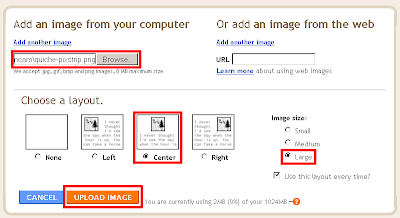You have a PDF file that you would like to convert to .doc or .rtf and you don't have access to an Adobe Acrobat version that will. How to convert for cheap? Even better, how about for free? Try two free online converters—Free File Converter (.pdf to .doc) and PDF Online (.pdf to .rtf). I have tried both procedures using an experimental PDF file, listed results for both tools, and discussed the results.
Free File Converter
- Visit http://www.freefileconvert.com/.
- Click the Convert File tab.
- Browse to your input file, a pdf in this case.
- Select the output format, doc in this case.
- Click Convert. Wait as instructed.
- On the new screen, click the file link to open it.
In my own case, my converted .doc file opened as a read-only file and had hard breaks at every line instead of line wrap. It also showed weird lines (correlated to no-longer-functioning hyperlinks) across some of the text. Just as an experiment, I did a save-as to the desktop. I closed the newly saved-as file, then re-opened it to view the actual new results.
The doc file ended up with extra pages, far beyond my experimental doc file of two pages. My observations:
- The converted PDF-to-doc file wound up as six pages:
- 1st page totally blank
- 2nd page with lines that had correlated to the hyperlinks and an image that had been on the first page
- 3rd page with content from original 1st page with no-longer functioning hyperlinks
- 4th page also totally blank
- 5th page also totally blank, but with some weird anchoring
- 6th page with content from the original 2nd page
- The page header converted to regular text.
- The font appearances and section breaks stayed.
- Style names and table formatting didn't carry over.
Cautionary note about Free File Converter results: If your PDF file has anything besides line-breaking text, you can kiss everything else good-bye—line wraps, headers (and presumably footers), tables, selectable images, styles. If you care to apply the PROPER techniques to obtain the looks (not just settle for the looks), you can be looking at all sorts of formatting and adjusting.
PDF Online
- Visit http://www.pdfonline.com/pdf2word/index.asp.
- Click Browse, then browse to your input file, a pdf in this case.
- Click Upload and Convert. Wait as instructed.
- Click the right-click here link to download the zip file.
- In the dialog box, save the zip file to your drive. Extract (uncompress) it. View it.
My observations:
- My PDF converted to rtf.
- Almost all my content turned into tables with extra columns.
- Hyperlinks no longer worked.
- Image was no longer selectable at all.
- The page header converted to regular text.
- The font appearances stayed.
- Style names, table formatting, and section breaks did not carry over.
Cautionary note about PDF Online results, which are similar to Free File Converter results: If your PDF file has anything besides line-breaking text, you can kiss everything else good-bye—line wraps, headers (and presumably footers), selectable images, styles. Table modifications could be a major issue. If you care to apply the PROPER techniques to obtain the looks (not just settle for the looks), you can be looking at all sorts of formatting and adjusting.
Using Free File Converter vs. PDF Online
The major contrast between these two converters is that PDF Online didn't add extra pages. If you want to convert for only looks, the PDF Online results file would probably be easier to work with than Free File Converter results file. You should try both free converters and decide which one to go with.
Free File Converter does all sorts of file conversions, including image formats. Now, here's my shameless plug where I cite Free File Converter and numerous other handy online tools—Tooling Around, at http://whilldtkwriter.blogspot.com/2010/05/tooling-round.html.