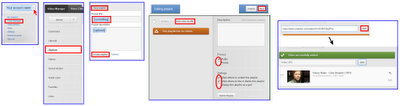 In April, I wrote an article that provides step-by-step instructions for creating a YouTube playlist. In this article, I emphasize using repeatable steps with minimal keystrokes for creating a playlist—my PDQ (pretty darn quick) method.
In April, I wrote an article that provides step-by-step instructions for creating a YouTube playlist. In this article, I emphasize using repeatable steps with minimal keystrokes for creating a playlist—my PDQ (pretty darn quick) method. For my Dreamy Music article from a couple of weeks ago. I wanted to create a YouTube playlist quickly so I could roll out the article and playlist at the same time. The biggest speed factor was having already vetted my list of YouTube links—for destination AND order. You can whip out a YouTube playlist similarly.
Prerequisites for creating a YouTube playlist PDQ:
- You know how to use browser rightclicks to open the menu choice for copying a link location. Examples: Copy a Link Location, Copy Shortcut, Copy Link Address, …
- You have an account at YouTube.
- You know how to save a file as an HTML file.
Note: Familiarize yourself with info for creating a Youtube playlist as necessary.
Prepping your list of YouTube videos into an HTML file
- Open a blank email page or word processor application (Open Office, in my case).
- Copy and paste a URL of a YouTube video you want in your playlist. Enter a video title adjacent the URL so you instantly know where the link goes.
- Skip a line for readability.
- Repeat the previous two steps until you have all the videos you want, periodically saving the collected info as an HTML file. (For convenience, save the file to your desktop.)
- Rearrange and cull entries until you're happy with your list. Do a final save-as, overwriting your HTML file.
Setting up your new YouTube playlist
- Log in to your YouTube account.
- At the upper right of your account page, click the arrow to the right of your account name to open the main menu, and click Video Manager.
- At the left menu, click Playlists.
- At the upper right, click New playlist, type something in the Playlist title box, and click Create playlist. (If you want to add or change info, you can do that later.)
Entering your HTML list of videos to your new Youtube playlist
- At the YouTube Editing playlist window, accept or change Privacy and Settings choices, and click Add video by URL. Click Save at any time.
- Open your HTML playlist file in a browser.
- Rightclick a URL and put the link into the clipboard. Examples: Copy a Link Location, Copy Shortcut, Copy Link Address, …
- Paste the URL into the YouTube space—Ctrl+V or rightclick Paste, and click Add. A successful add states that the video is now in your YouTube playlist.
- Repeat the previous two steps until you finish adding all your YouTube links to your playlist.
- Click Save.
Repositioning video order if necessary
Near the checkbox at the end of each thumbnail, when you hover the mouse until the cursor turns into a cross with arrowheads, you can click and drag the video link to another position. If you want to move a video directly to the top or bottom of the list, you can select the action in the Actions menu.

2 comments:
That's awesome! I didn't realize you could even create a YouTube playlist. And the instructions you provide here are super easy to follow.
Thanks for teaching me something new! :-)
You're welcome! Have loads of fun and YouTube viewing!
Post a Comment